

Installing updated versions of STUREC© Sr03 is really the same 2-step procedure as used to install software from any other website:
This short document can show you the steps involved. If you are not comfortable with these instructions, please contact your local IT folks to help you.
Before you even begin this first step, make sure you know where your STUREC© is located in your computer system! To find out, start STUREC© in the normal manner. With the Main Menu on the screen, press Alt-V to pop-up the enVironment information panel. It should look like this.
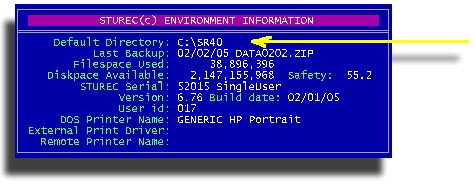
Make a note of the Default Directory then press <space> to close the pop-up. Close STUREC©.
Now fire up your browser and point it to http://www.sturec.com Click on the Download button (right below the left end of the bridge).
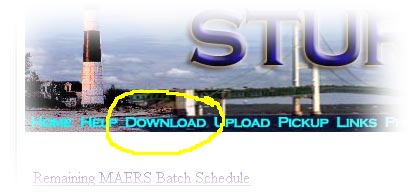
and you should see this to download the update of Sr03 for DOS . . .
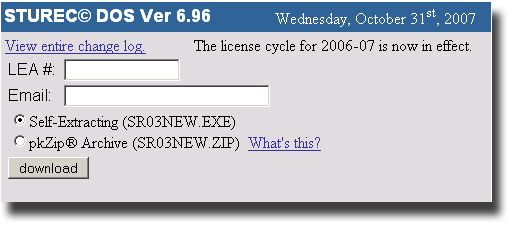
or, for Sr04 for Windows XP . . .
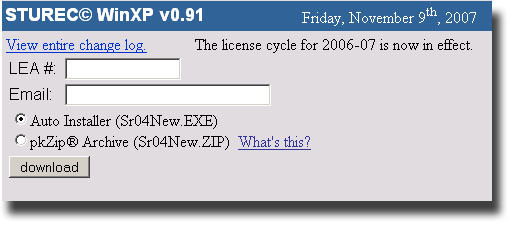
Fill in your LEA number (Local Educational Agency) and your real email address. Click the download button. You may see a reminder similar to one of these. If you are downloading the Sr04 for Windows, it will say sr04new.exe.
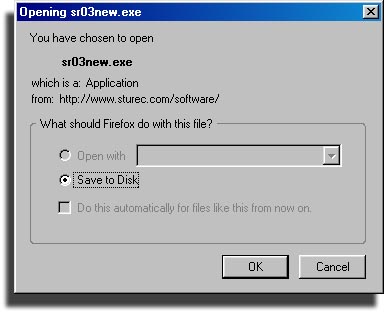
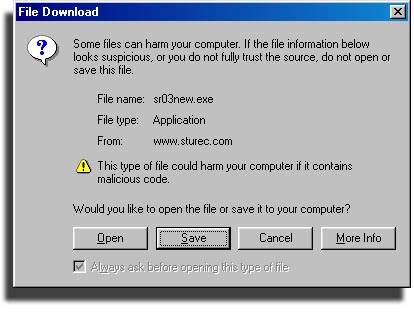
Always Save the file, never request to Open this file. You will see a Save As... dialog box. Remember where your installation of STUREC is located.
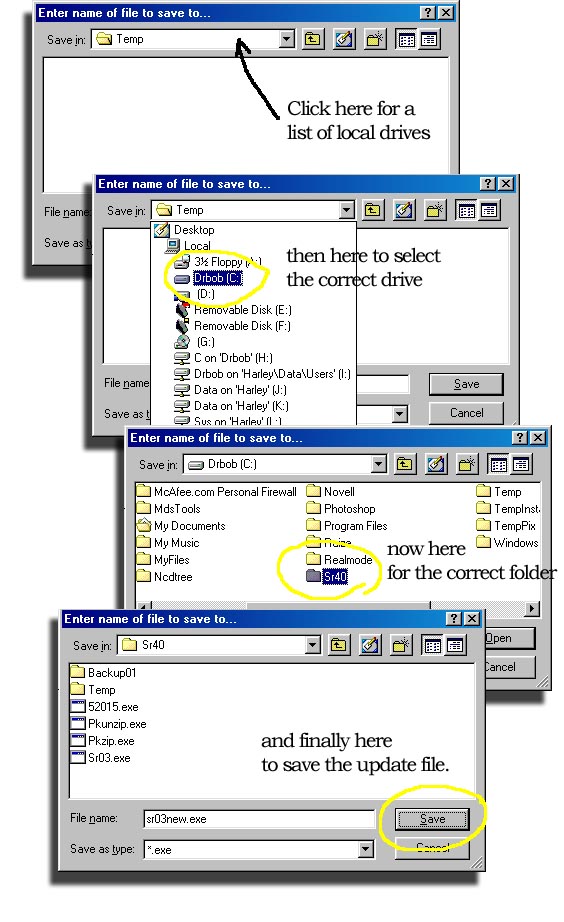
If you are reminded that the file already exists, or are asked permission to
Overwrite, always answer Yes.
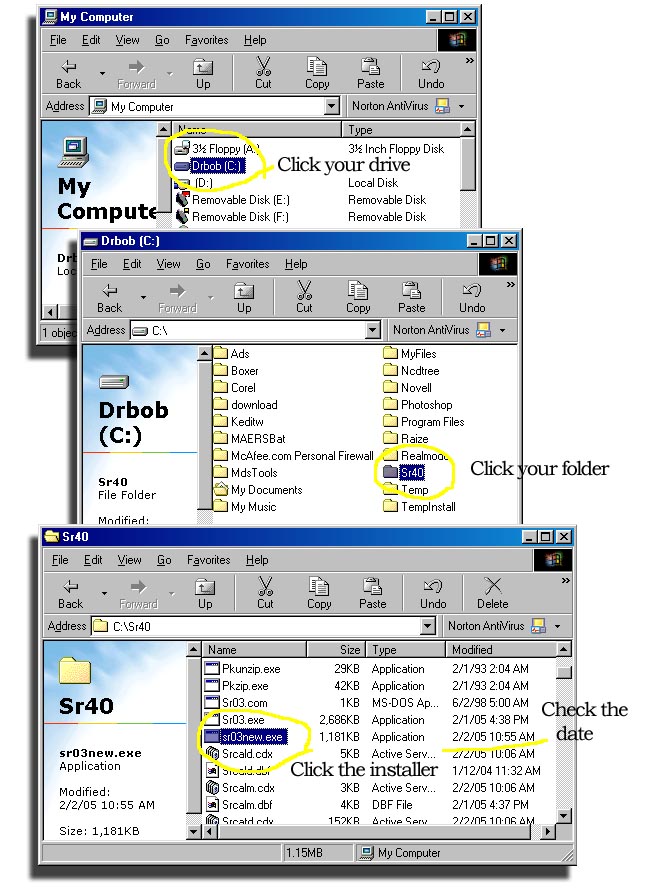
You will see a "DOS Box" if you are installing the Sr03 version for DOS. Answer Yes every time you are asked permission to Overwrite. When you see SRNOTES.TXT you are finished. Click the X in the upper corner to close.
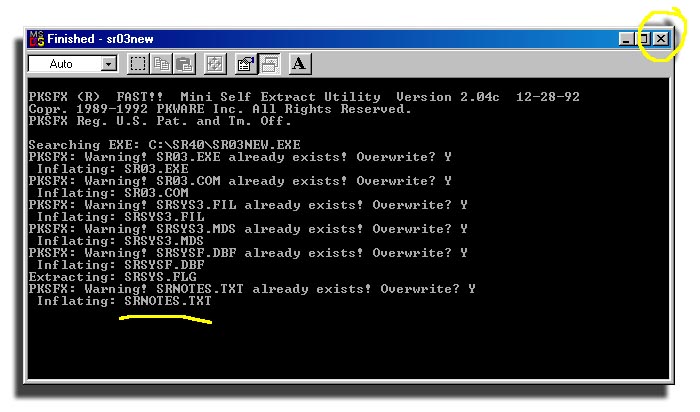
If you are installing the Sr04 version for Windows, you will see this...
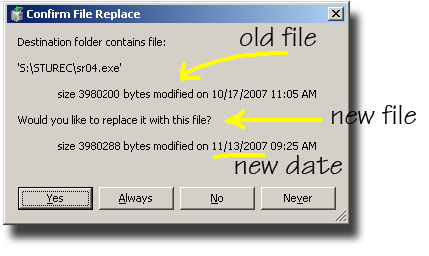
It is easy to check the new file date to make sure. You will see this dialog several times, answer Yes each time. Finally you will see
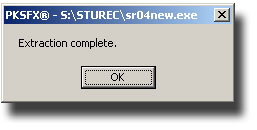
Click Ok and you are finished installing the update with the date shown on the Confirm File Replace dialog as above.
You just downloaded and installed the STUREC© update. Just clean up your desktop then you can use your regular STUREC© icon to start up. STUREC© will recognize that you just did an update and will swing into the familiar Reindex screen. When that finishes you may read the notes and go back to work. Remember, if you are on a network, everyone else must also close STUREC© only while you do the install and reindex. To make sure everything went as planned, you may want to press Alt-V again and double-check the Build Date.
If you have any questions or comments, send me a note at