|
Robert Campsmith, President, MicroData Systems, Ltd.
Who you gonna' call? Everybody
needs a little help, sometimes. When you call the STUREC(c) HelpDesk,
help yourself first by having information handy that will help our
helpers.
Often times it is important for us to
know some things about your particular installation of STUREC(c).
- Where in your system is STUREC(c)
located
- What operating system are you using
- What version or "Build Date"
are you running
These things and more can be easily
determined from within STUREC(c). Go to the Main Menu and press
<Alt-V> and you will see this display.
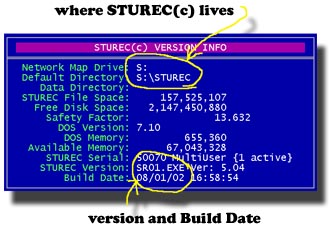
Let's look first at where does STUREC(c) live. In this example it is
on a network drive named letter "S". The Default Directory
or folder is named Sturec.
We can also see the version and Build Date. In this case it is
MultiUser version SR01 v5.04 and the build date is 08/01/02. This
display also shows that the STUREC(c) data files and indexes are
occupying over 157 megabytes and the hard-disk they are on has over 2
gigabytes of free space. The Safety Factor is simply a ratio of
database size to available disk space.
This also shows a DOS Version of 7.10, which means this computer is
running Windows 98. Notice in the curly braces {} the number of
currently active connections to the STUREC(c) database. Here we only
have one, but you could have many more depending upon your Novell or NT
license.
If you have a SingleUser license of STUREC(c), then the hard disk
letter will normally be "C".
Occasionally, whoever is helping you from our HelpDesk may ask you
to "Run a DOS Prompt" so that we can have you perform some
operation directly at the operating system level. Here is what you
should do. Press the Start button on the lower left corner of
your Windows desktop.

Then click on Programs then find the MS-DOS Prompt and
click it.
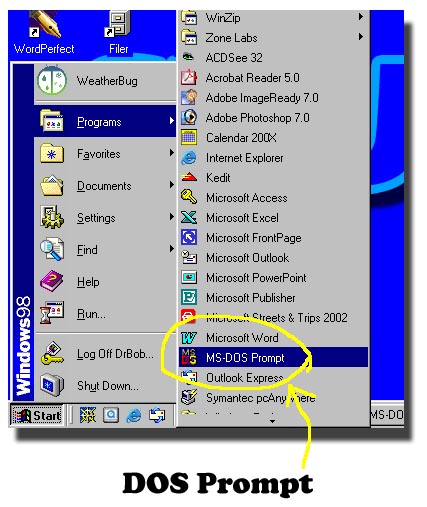
You will get a black DOS box with the C drive Windows directory
selected. In DOS they are called "Directories" but in Windows
they are called "Folders". Now you can type the drive letter
of where STUREC(c) lives, along with the colon and press enter to have
the system change its focus to the correct hard disk. Then type
"CD", which stands for Change Directory and the backslash
(the one above the Enter key that points to 11 o'clock) and the name of
your default directory, as shown here.
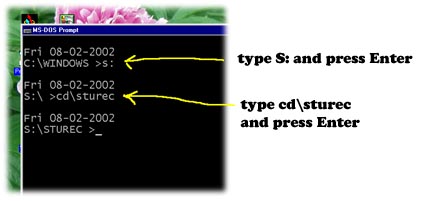
Now you are ready to perform whatever operations our HelpDesk helper
may want you to do. When you are finished doing "DOS" things,
simply type Exit and press the Enter key to close the DOS Box
and return your Windows desktop. This gets really easy after only 22
years.
|

