

These are the things we don't know where else to put, so we call them miscellaneous.
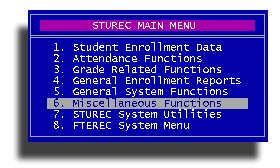
The first item on this menu is Support Listings. This gives you the ability to report the data you saved on individual students in the Student Data screen under the SS Social Services panel.
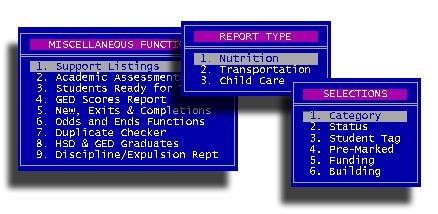
There are two types of academic assessments; Official Assessments (MAERS) and regular Personal Progress tests.
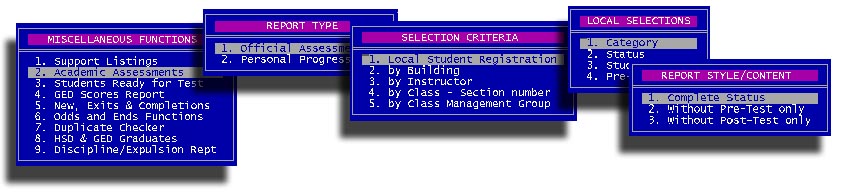
Official Assessments are the style required by MAERS. To report them, you may make selections from the Selection Criteria menu and any combination of Local Selections. Then you will be asked these two questions.

This defaults to three months before the beginning of the school year, but you may put in whatever date you want to use. This is for how far "back" STUREC(c) will look for a pre-test date. The second question asks

You are supposed to re-test ABE, ESL and GED students after each 90 hours of classroom attendance, so this will help you zero in on those students who are ready to be re-tested. Then you can decide the Style / Content of your report. Will it be Complete Status, only students without pre-test or students with a pre-test, but no post test. These will be handy at different times of the year. If you don't get any "hits", you may want to try again with less restrictive criteria. Remember that STUREC(c) does not automatically convert last year's post-test to a this year's pre-test. You will do that on a case-by-case basis, probably as students re-enroll for the new year.
Personal Progress tests are the "old" style tests that were usually reported in Grade Level Equivalent. These are not the "Official" MAERS assessments mentioned above. Many districts use these personal progress style to record TABE tests for alternative students. You may, of course, record personal progress style for adults. If you are batching, you must also use the official style because the MAERS On-Line site only accepts "Official" style test scores and nomenclature.
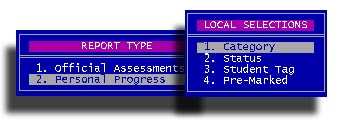
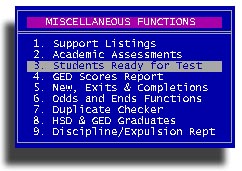
This is very similar to the Official Assessment reports above, just a little different way of approaching it. You will be asked how many hours of attendance to "hit" on. You may want to try 75 or 80. That will find those students who are nearing the magical 90 hour mark.

Then you will be asked this mysterious question.
You may want to put in at least 30 days so you won't be going after students who
were just tested within the last month. Experiment until you find a combination
that suits your needs. You will be finally asked for your final Selections
from these.
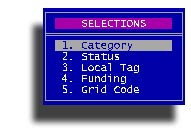
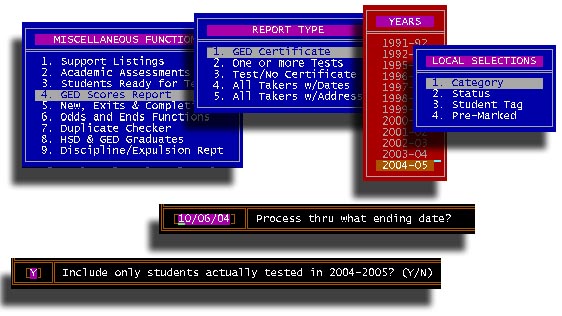
Wow! You can make dozens of variations of GED related reports.
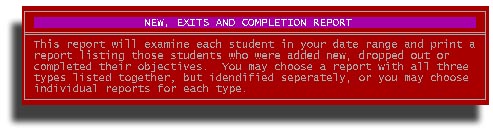
You will have these options to setup your custom report.
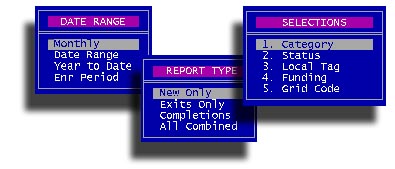
1. Create Custom Labels
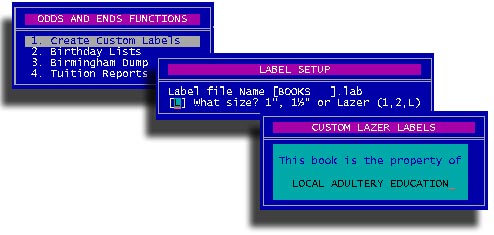
2. Birthday Lists
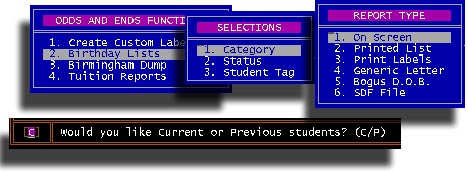
3. Birmingham Dump
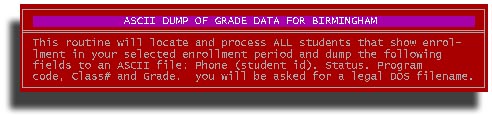
If you are not Birmingham, you may use this, but it was custom built for Birmingham.
4. Tuition Reports
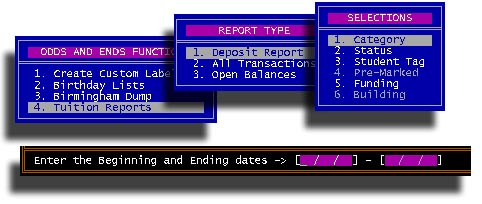
With this item, you may print daily or any date range Deposit reports. This
report will show you all the money you have collected and break it down by Cash,
Checks and Credit cards. Very helpful to balance your cash-box if you collect
tuition or other fees. The All Transactions will simply print all transactions
of any kind. The Open Balances report is handy if you allow students to
"charge" their fees. That means you also run a Credit Department and
not the Academic kind.
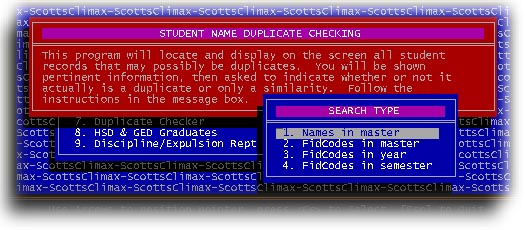
This option will allow you to search for potential "duplicates" in your database. You can search for possible duplicate names in the student master, or you may search for possible duplicate "FidCodes". What's a FidCode? It is the internal number assigned to each new student master record. If your local system is configured and working properly, duplicate FidCodes should never happen, but alas, sometimes your system is not configured properly and this may allow your workstation to run out of local memory. If this happens, STURE(c) may get confused and issue a duplicate FidCode. The three most likely files for this to happen in are the Student Master, Student academic Year file and the Student Semester file. If you suspect you may have some kind of "dupe" problem, be sure you have a fresh current backup before you try any of these.
You will be asked if you would like a printed report of the duplicate names. Answer Yes, then you can use the list to find each name and decide what, if anything, you need to enter from one record into the other. You should only have one master record for any individual student. And no, STUREC(c) cannot automatically make one good record out of two or three dupes.
This gives you a number of options for finding and printing potential and
real or Actual graduates.
1. Find Potential Graduates
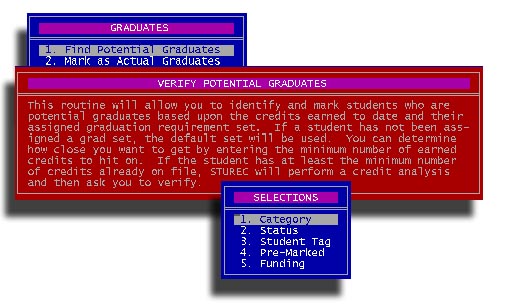
One of the first things in the process is to discover who your 'potential'
graduates may be. You may narrow your search to one or more of the selections
here, then you will be asked

No sense in looking at students who only have a few credits on file. This way,
you can get those who really have a chance of graduating this year. Then you
will be shown each student who already has your "hit" number of
credits and show you their Credit Analysis. You can also look at their current
schedule to see if maybe they could graduate if they pass their current classes.
Follow the prompts in the Message Box.
2. Mark as Actual Graduates.
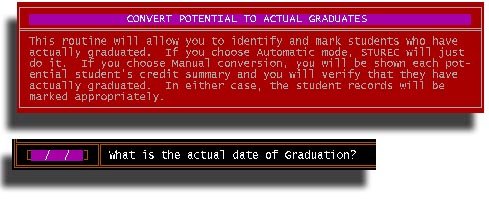
You decide. If you choose Automatic mode, STUREC(c) will use the list of
potential graduates identified in step one and mark as graduated those students
who earned enough credit numerically. The automatic mode makes no assurance that
the credits finally earned are those actually needed to meet the graduation
criteria. Only a human can do that.
3. Print Potential Grads
This is an alternate 'quick-and-dirty' method to find your potential graduates.
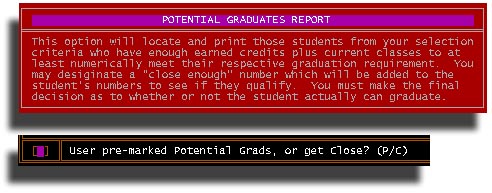
If you answer "C" get Close, you will then be asked "how
close?"

With the "Close" option, STUREC(c) will simply look at the required
number of credits for graduation, the number of credits already earned and the
number of credits currently enrolled and your "Close" number and
create a report with the students close to graduation. Only a human can verify
whether or not a student actually qualifies for a diploma.
4. Print Actual Graduates
This item gives you these possibilities.
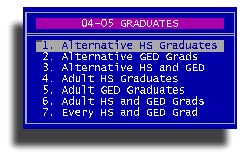
5. Print all Diploma Holders.
And still more possibilities.
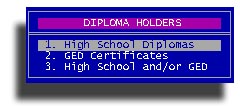
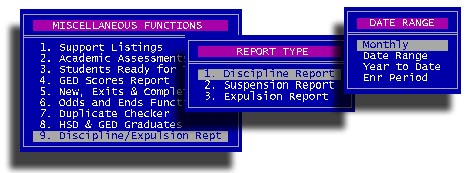
All three types of reports follow the same format. Choose the report type then the date range. There may be additional questions, answer accordingly. Remember the difference between "Suspension" and "Expulsion". An Expulsion requires school board action, is usually for at least 180 days and must be reported via the SRSD process in addition to any other reports you may have to file.
That's it for the Miscellaneous stuff on this menu.