SRSD: How to do it for the End of Year Reporting Cycle
[WebMaster's note: for best results, print in 'Landscape' orientation.]
Ok, it is SRSD season again! Are you ready for the End of Year
cycle?
Here are the easy steps to success.
All along during you normal registration activities, you have been entering
the SRSD specific data via the SRSD Review panel, right?
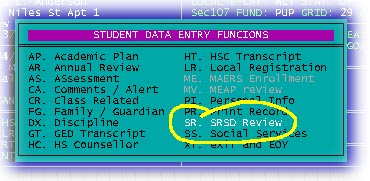
Be sure that you identify that you are working on the End of Year reporting
cycle.
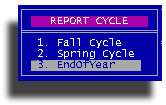
Here are all of the items you should be concerned with for each student.
These are things you have direct control over via this data entry screen.
In the End of Year cycle you must actually visit at least one of these data
items to force STUREC© to write the End of Year cycle data back to the
hard-disk.
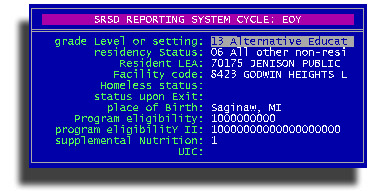
Remember, starting this past fall you no longer need to gather the
Immunization date. Let's review the other stuff
- Grade Level or Setting: Your Alternative students should be
coded as "13" and your adult students are coded as
"20". If you have Shared Time students, they must be
coded with their actual grade level - from this table Of course there
are exceptions! If you are running a "Graded Alternative
Program" you must enter the actual grade level for each alternative
student and not "13". If you are running an "Un-graded
Alternative Program" then you must use "13".
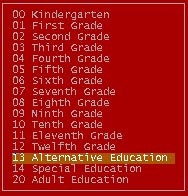
- Residency Status: Pupils who live in your school district are coded
"14" and pupils who live outside of your district should be
coded "06". All adults should be coded "14"
regardless of where they live, or use this table..
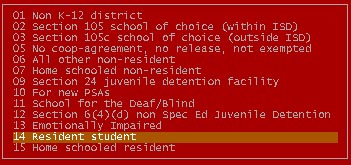
On the other hand, if you have Shared Time students, the must be
accurately coded from this table.
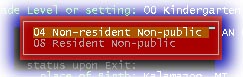
This is the ONLY way that CEPI will know that your student is Shared
Time.
- Resident LEA: For pupils coded with a residency status of 1
through 7, you must fill in the LEA of the pupil's home school
district. STUREC© will automatically fill in your LEA number for all
local resident other students.

- School or Facility code. This one is still up in the air as far
as we are concerned. We read the guidelines as meaning the the primary
building within your district that administers the program. In the case
of Adult Education and your Alternative program this is simply your
building code.
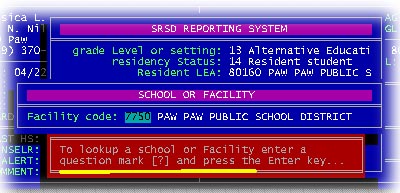
However, in the case of Shared Time students, some have argued that the
building code to be entered here should be the code of the actual
building where the teaching/learning took place. If your district
endorses this interpretation you must find the building code of the
parochial schools in which you operate shared time services. If you
leave this field blank, then STUEC© will fill in your local building
code. (we told you there were exceptions)
- Status Upon Exit & Date: Any student who dropped out or
otherwise left your school since the Spring (February) count must have an exit reason
and date entered. If a student has not dropped or graduated, they should
have a Status Upon Exit code of 19 which means they are expected to
continue their schooling next year. This is where you must enter
graduations. Look at the first six exit reasons on the lookup list. You
will see that "03" is Graduated from an Alternative program
and "05" is Completed General Ed with an equivalency
certificate -- read this as GED. Adult who get a HS diploma or
youngsters who graduated but were not in an "Alternative"
program should be coded "01" Graduated from general education
with a diploma.
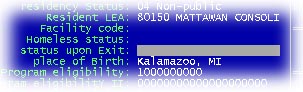
- Immunization Date is no longer required.
- Place of Birth is required. For foreign born students use the
country of birth. Be as accurate as possible with American born
students.
- Program Eligibility is required. All pupils and Shared Time
should be coded on your screen as 0. Regular Membership.
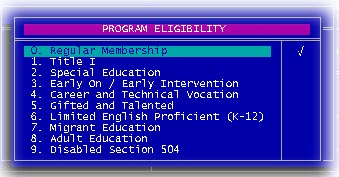
All adults must be coded as 8.
Adult Education. For adults you will also answer another question: Is
the student funded State funded only or both State and Federal funding.
If your district has an Adult Ed Federal Grant mark them with a code 2
(both) otherwise code 1 (state only - no Federal Grant). If you really
have students who are eligible for other services listed here, by all
means check it off. STUREC(c) will then interrogate you about the
details -- but there is no errorchecking.
- Program / Participation II. This is new for this year. If you
have a student in an Alternative program they must be marked as such
here -- again! Don't worry, STUREC© knows that if you marked a pupil
as Grade Level or Setting with code "13" they must be an
Alternative student. Adults and Shared Time students should not have a
mark here.
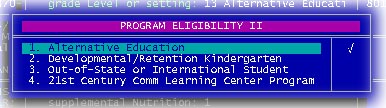
- Supplemental Nutrition: If the student qualifies for Free meal
program or Reduced price meal program. If neither applies, STUREC©
will mark them as Not eligible for either.
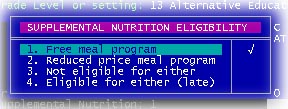
- Verify UIC. If you have a new UIC for a student that you
received via the mystical magical CEPI UIC program, this is where you
enter it, otherwise forget it, don't bother -- don't even mess with it.
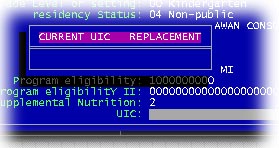
Ok, all of your students have been reviewed and you are ready to create
the actual SRSD file, eh? Please remember that the rest of this is fairly
meaningless until after classes have ended for the year and all
attendance is in! Only students with FTE
Value greater than zero for the September or February Count Date ( for
adults this also includes July and April counts), will
be included.
Go to Menu:7.5.1. SRSD Reporting and choose 1. Create
New Worktable
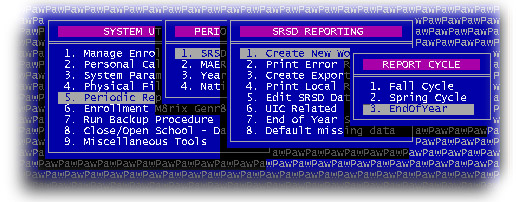
Be sure to select End of Year cycle. This process will produce a special error
file, when it finishes, you will see
a display similar to this giving you a preview summary of unrecoverable
errors.

If you see a huge number of Invalid Funding Code or Invalid Resident
Code as in our example, you may want to run 8. Default Missing Data
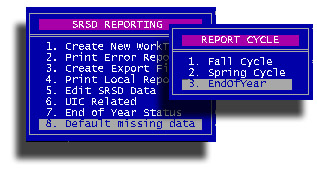
This will attempt to fill in any "missing" data from the
student's End of Year cycle SRSD record. After you complete this missing data
option, you must run 1. Create New Worktable again so the error
system can read the new data.
Now you can run option 2. Print Error Report
... and you will get a report that looks similar to this...
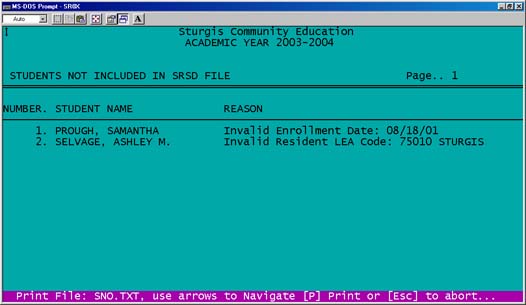
You will get a report like this one. For instance, you cannot fix
zero FTE unless you simply have not entered the FTE value for a student.
Remember, you have up to 30 days after the actual Count Date to see if the
student can actually count for FTE.
Use this list to go into the student records and fix whatever is listed
under REASON. After you have "fixed" all these listed errors, go
to 1. Create new worktable again. It is a cycle, fix / create
and print until
you are satisfied that you have fixed everything you can.
Remember, since this is the End of Year or final reporting cycle for
this year, you have
to account for students who were counted in either the Fall or Spring cycle
and were not reported as dropped, graduated or otherwise exited in the
Spring cycle. If a student was not counted for FTE in any count period,
they will not be included in this file. Conversely, any student counted in
any count period must be included here and must have an appropriate Status
Upon Exit code and date.
Here are some of the errors that STUREC© checks for...
- Student not counted for FTE
- Missing or invalid residency status code
- Missing or invalid resident LEA code
- Missing or invalid Date of Birth
- Missing or invalid Place of Birth
- Local address missing and not Homeless
- marked Homeless, but has address
- Grade Level or Setting missing or invalid
- Enrolled after Count Date
- Invalid enrollment date
- Youngster less than 5 on December 1st
- Eligibility code is empty or invalid (usually both Membership and
Adult checked)
- Pupil with Adult eligibility code
- Adult with Pupil eligibility code
- Shared time Pupil with invalid residency code
- Alternative Pupil with invalid shared time code
- Student with zero days enrolled
- Student with zero days attended
- Student with missing expulsion record
- Student with invalid expulsion record
- Invalid disciplinary incident date
- Invalid expulsion date
- Missing exit code (if appropriate)
- Missing or invalid exit date (if appropriate)
STUREC© does not do any error-checking on categoricals such as Title
I, Special Ed, Limited English and so on.
When you have completed your "fix errors", "create new
worktable", "print errors cycle" you are ready for the last
two steps. Create the Export File, this is the file you pass on to whomever
in your district needs it. STUREC© will even offer to copy it to a
floppy disk for you. The file created will be named something like
S8080160.TXT where the first letter is always "S" followed by
your ISD code then followed by your LEA code and has the extension of
.TXT. This file will be found in your STUREC© default directory
(folder). This file conforms to all current CEPI definitions.
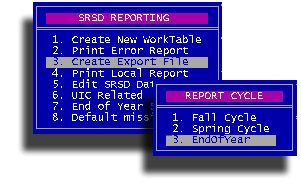
And finally, for your peace of mind
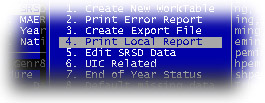
Wow, how easy is this?
Just a little reminder that at the End of Year, we do not report Fall or
Spring FTE for Pupils. The only FTE that may be reported now would be from
adults counted in the April count. Remember also -- this is where the state
gets its information for calculating your districts Drop rate and
Graduation rate. You will want to make sure that you have all of your
graduates properly marked as such. Both in the SR panel that we talked
about here, also in the HT menu under Record Actual Graduate.
There are a number of other data fields
that are not reported at the end of the year. If you have questions
you may want to consult you local district SRSD expert. Of course, if that
fails you may want to call Dr. Bob.
|

