If you are going to be in business next year, you may want to get a head
start on getting STUREC© setup. So many things to do -- only once -- where to
start?
First, please make a compressed backup right now. Label it as
"Last backup before setting new year". Put it in a safe place and hope
you never need it!
Let's start at the beginning. On menu 7 option 1. Manage Enrollment Periods.
STUREC© will guess that you want to setup for next year and fill in 13-14
for you, just press enter. Whenever you see a reference to a year other than the
one you are setting-up, just transpose to the correct year code. When you
begin this process you should be prepared to complete all of the steps in the
order presented. STUREC© will guide you.
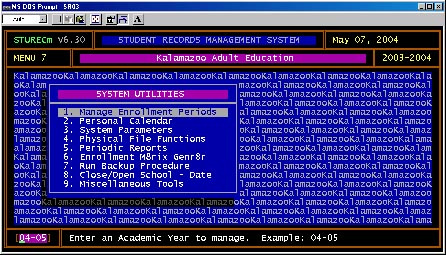
Now you will need to know the Start Date, Count Date and Ending Date of each
Semester. Remember that the Fall Count Date is always the first Wednesday in
October and the Winter Count Date is always the second Wednesday in
February. If you have a summer count it is on the fourth Wednesday in July
and a spring count will be on the fourth Wednesday in April.
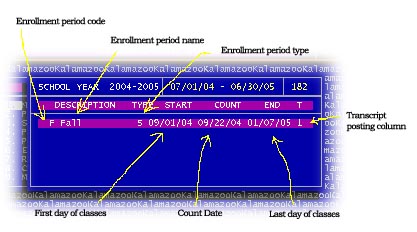
We strongly recommend that you use Semester type enrollment periods.
Please see Enrollment
Periods for a full discussion of enrollment period types and implications.
Just follow the prompts on the screen. If you must use Quarters, remember that
type of enrollment period is only suitable for Pupils and is not appropriate for
adult Participants. Some districts have been successful using 1,2,3 and 4 four
their alternative ed quarters and F and W for the adult semesters. With
the new interim grading periods it is really no longer necessary to use quarters
-- but don't let us talk you out of it, do whatever the boss says! If your
district demands that you try to use Trimesters, the code is "T" and
the first trimester uses the fall Count Date, the second trimester does not have
a Count date (you must extrapolate from first trimester, and use magic) and the
third trimester uses the April Count Date. Talk to your district Pupil
Accounting person or your ISD Auditor.
Once your enrollment periods are set, STUREC© will guide you through all
of the panels that need to be setup. Just follow along and take the defaults in
most cases.
If you get out of the natural setup cycle, you will need to visit all of the annual
setup options. Go to Menu:7.3.System Parameters.
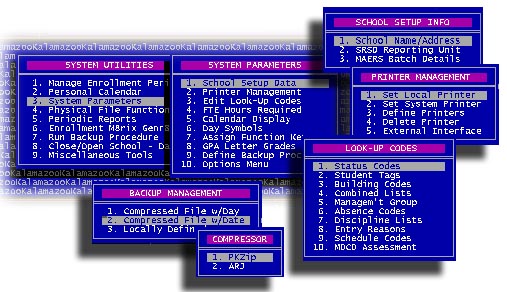
Visit every item that you can find in the System Parameters and make sure it
is all ready for the new year. If you catch everything now you will be done with
this for this year. Only one more thing and you will be ready to start setting
up individual classes for next year. The Course Catalog of course.
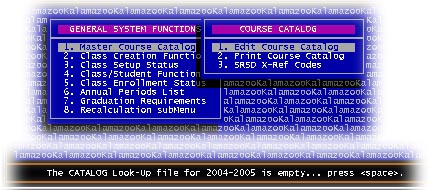
The first time you visit the Course Catalog for the new year, you will be
told that the catalog file for your new year is empty. Oh, my! Press the spacebar
and you will be asked for an old year to copy. Type in the year code for last
year and last year's
catalog will be copied forward to this year. Now is the time to amend the
catalog. If you have any new courses that will be offered this year or if you
have courses that you no longer offer, this is the time to take care of it.
We estimate that you will spend about ten minutes doing the steps up to this
point.
Now what? Before you can register students and enroll them into classes, you
must have classes setup, eh? STUREC© will allow you to register students
before you get classes setup, so you may begin registering some of your early
re-enrollers then create your classes later. Whatever is convenient for you.
Setup classes at Menu:5.2. and review
the setup process here.
Comments or questions? DrBob@sturec.com.

